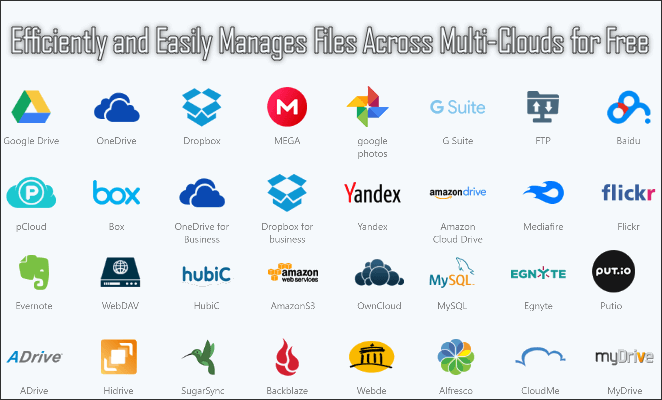Now it is common to have multiple cloud storage accounts to store and share files on different providers, such as Google Drive, OneDrive, Dropbox, and more. When you use different storage tools from different cloud services to store files, you’ll find it cumbersome to manage all your files efficiently between different accounts, especially if you want to move data from one cloud drive to another.
In fact, what you need is an all-in-one cloud drive manager solution to manage files scattered across multiple cloud services. A web software called MultCloud can solve these problems for you.
What is MultCloud?
MultCloud is an excellent multi cloud manager that helps you transfer, manage and synch your cloud files across multiple clouds. It acts as a central manager for all cloud accounts, allowing you to manage files from a single dashboard. All you need is to store the file in a cloud drive so you can access it seamlessly.
Features of MultCloud
Supports a wide range of cloud drives
MultCloud allows you to manage a variety of third-party cloud services in one place, such as Google Drive, G Suite, Dropbox, Dropbox Business, OneDrive, OneDrive for Business, Box, Amazon S3, Amazon Cloud Drive, SugarSync, Alfresco, hubiC, Evernote, CloudMe, Cubby, Flickr, MediaFire, ownCloud and more. No need to switch windows back and forth, you can access and manage all your cloud drives, and move files between cloud storage with a single login.
Direct cloud to cloud content transfer
Allows you to automatically transfer photos, videos, and more types of file from one cloud drive to your another cloud drive. You can also upload or download files between the cloud and your computer directly with a few clicks.
Sync files flexibly between clouds
You can automatically sync files to the cloud service by setting up a customized schedule, so you can keep your main cloud drive and the items in the another cloud drive used for backup in sync. All you have to do is choosing the source cloud and selecting the target cloud.
Safe and Secure
Using it to manage your cloud content is 100% secure because the app uses Google’s secure “dual authentication” system and SSL-256 encryption.[adsense]
More features
Cloud-to-cloud transfer can be initiated without a continuous Internet connection.
MultCloud has eight synchronization methods: Simple Sync, Two-way Sync, Mirror Sync, Move Sync, Cumulative Sync, Update Sync, Incremental Backup Sync and All Backup Sync.
It shows the total available space and the space used by each cloud service you are connected to.
With the Email option, you can set up email notifications about sync results when the sync task is complete.
How to use MultCloud to transfer files between clouds
1. Create a MultCloud account.

If you want to sync files to another cloud, you can do this:
Click on the “Cloud Sync” icon, select one cloud as the source cloud, and another cloud as the destination cloud. Then click “Sync Now” to sync files between them.
MultCloud is a convenient tool for transferring and syncing files between different cloud drives, saving a lot of time and effort. Although you need to pay to enjoy more advanced services, for most users, free services are enough, and these services are always free. In addition, it has all the mainstream options for Dropbox, Google Drive, OneDrive and iCloud, which is enough for most of us. Besides, the data transfer speed is good, the interface is very simple and easy to use. All in all, MultCloud is very useful when you use multiple cloud services to store and manage files, as it helps you better manage, transfer, and synchronize files between different cloud services.